
The MT4 platform is for sure not the best, but for one reason or another is one of the most popular trading platforms especially among the retail traders. To be honest, one of the main things that bugs me out all the time is that there is not option to increase the fonts for example. There are many tools out there that will help you with such things but why does it have to be the hard way right?
.
We all have learned to live with the shortcomings of our favorite platform (or maybe it should be “favorite”) and it seems that for the majority MT4 will stay #1 choice as of for now. So here is a list of mt4 shortcut and hotkeys:
For your convenience I have also prepared a PDF document with all combinations and MT4 shortcuts and MT4 hotkeys, that you can download here.
MT4 – Function Keys
F1 – open “User guide”.
F2 – open the “History Center” window.
F3 – open the “Global Variables” window.
F4 – open MetaEditor.
F6 – call the “Tester” window for testing the expert attached to the chart window.
F7 – call the “Properties” window of the expert attached to their chart window in order to change settings.
F8 – call the “Chart Setup” window.
F9 – call the “New Order” window.
F10 – open the “Popup prices” window.
F11 – enable/disable the full screen mode.
F12 – move the chart by one bar to the left.
MT4 Shift Combinations
Shift+F12 – move the chart by one bar to the right.
Shift+F5 – switch to the previous profile.
MT4 Alt Combinations
Alt+1 – display the chart as a sequence of bars (transform into bar chart).
Alt+2 – display the chart as a sequence of candlesticks (transform into candlesticks).
Alt+3 – display the chart as a broken line (transform into line chart).
Alt+A – copy all test/optimization results into the clipboard.
Alt+W – call the chart managing window.
Alt+F4 – close the client terminal.
Alt+Backspace or Ctrl+Z – undo object deletion.
Mt4 Ctrl Combinations
Ctrl+A – arrange all indicator windows heights by default.
Ctrl+B – call the “Objects List” window.
Ctrl+C or Ctrl+Insert – copy to the clipboard.
Ctrl+E – enable/disable expert advisor.
Ctrl+F – enable “Crosshair”.
Ctrl+G – show/hide grid.
Ctrl+H – show/hide OHLC line.
Ctrl+I – call the “Indicators List” window.
Ctrl+L – show/hide volumes.
Ctrl+P – print the chart.
Ctrl+S – save the chart in a file having extensions: “CSV”, “PRN”, “HTM”.
Ctrl+W or Ctrl+F4 – close the chart window.
Ctrl+Y – show/hide period separators.
Ctrl+Z or Alt+Backspace – undo the object deletion.
Ctrl+D – open/close the “Data Window”.
Ctrl+M – open/close the “Market Watch” window.
Ctrl+N – open/close the “Navigator” window.
Ctrl+O – open the “Options” window.
Ctrl+R – open/close the “Tester” window.
Ctrl+T – open/close the “Terminal” window.
Ctrl+F5 – switch to the next profile.
Ctrl+F6 – activate the next chart window.
Ctrl+F9 – open the “Terminal – Trade” window and switch the focus into it. After this, the trading activities can be managed with keyboard.
Other MT4 Shortcuts, Hotkeys and/or Combinations
“left arrow” – chart scrolling to the left.
“right arrow” – chart scrolling to the right.
“up arrow” – fast chart scrolling to the left or, if the scale is defined, chart scrolling up.
“down arrow” – fast chart scrolling to the right or, if the scale is defined, chart scrolling down.
Numpad 5 – restoring of automatic chart vertical scale after its being changed. If the scale was defined, this hot key will return the chart into the visible range.
Page Up – fast chart scrolling to the left.
Page Down – fast chart scrolling to the right.
Home – move the chart to the start point.
End – move the chart to the end point.
“-” – chart zoom out.
“+” – chart zoom in.
Delete – delete all selected graphical objects.
Backspace – delete the latest objects imposed into the chart window.
Enter – open/close fast navigation window.
Esc – close the dialog window.
If you know any other combo of mt4 shortcuts, drop a line in the comment section below. Don’t forget to share this post if you find it useful!
Yours,
Vladimir


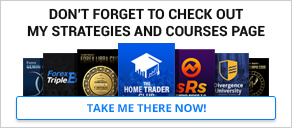


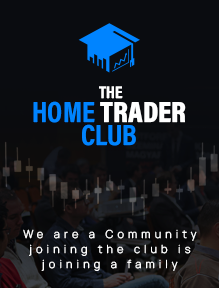


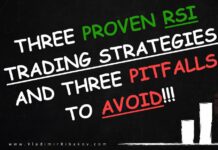

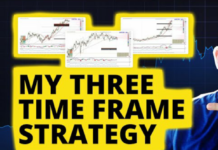
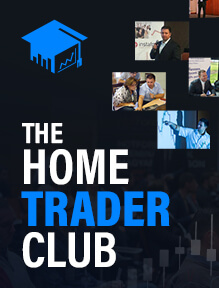

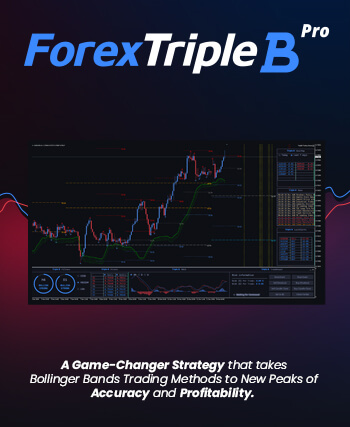






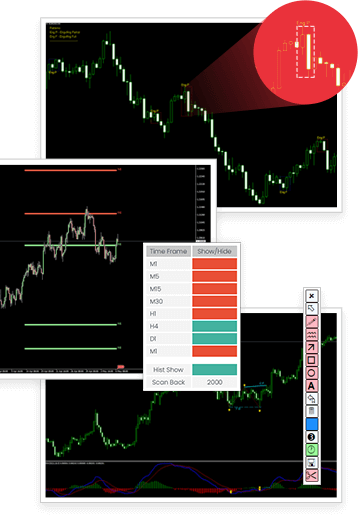
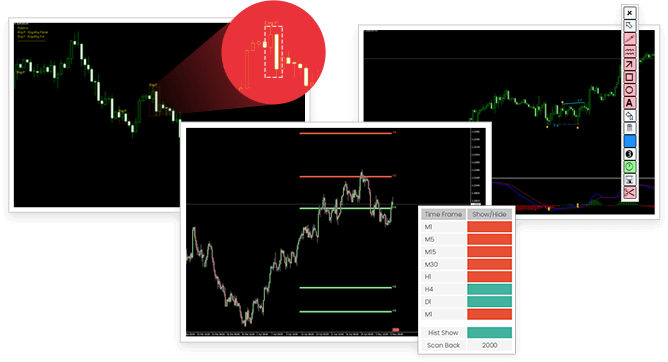
ALT + T = Quick add and disappear the fast excution buy and sell button on chart.
Thanks!
Hi! Is there a way of maximising or minimizing the current window of focus, not whole application.
Hi Daniel
Try this – https://www.screencast.com/t/iCqY8J9mkP
Is there a way to copy the profit and loss on multiple trades same pair. Thanks
Hi Mitchel
What do you mean copy profits and loss?
I’m looking for a way to set the order the charts are viewed when using ctrl+f6 so that they are always in a consistent order.
Vladimir you can add 2 shotcut if you want:
CTRL+TAB: skip to previous chart (on the left)
CTRL+SHIFT+TAB: skip to next chart (on the right)
Ciaooooooooo!!!!
Thanks friend!
Very Useful Info friend.
Can you just tell me how to extract report of our Transaction history to a pdf file?.
Thanks Vladimir
Thanks friend!
I think it’s only possible to Excel or HTML
How to scale up and down the chart? for example u already zoom out the chart to the max but u still cannot see the the price that have indicator there?
ok, already found it… thanks
Great
You were faster 🙂
Is there a sbort key Communications to close a trade?
In the terminal, hit the “X” button to close (if you want full lot close)
Thanks Vladimir
Hi Vladimir,
Thanks for the information. It is really very helpful. Is there any way to adjust the time frame of all window together, suppose if I have more than one widow on screen?
Hi Adam
Thank you very much for that!
I assume that can be done with building some script for that, but I don’t know such one and don’t have one. Sorry.
All the best!
hi, is there any shortcut keys to change timeframe?
Hi Vince
Not that I know…
Not a shortcut key as such, but bringing up the terminal (Space or Enter) while a chart window is active, you can type your new instrument code (remembering suffix if your broker uses one) or timeframe code then Enter:
M1, M5, M15, M30, H1, H4, D1, W1, MN
(these are also visible as text reminders next to their selections in menu Charts>Timeframe)
I have not yet tried to set hotkeys for these commands via MT4’s hotkeys, so don’t know if that is at all an alternative.
Hi,
Is there any shortcuts to view specific day/hourly charts in the past without having to scroll backwards?
ex: i want to view the chart pattern 25.11.2015.
Thank you
Hi
Yes, if the data is available for you, hit space button and then put the date you want to see, click enter after that
Heheheh
I am very happy to be useful my friend
All the best
Hey Vladimir, Thanks for posting this great list of MT4 keyboard shortcuts. You really hit the nail on the head: we’re still using MT4, so there must be something nice about it, but God the shortcomings can get under your skin, lol. Until I found your list, I had wondered forever if there was a keyboard shortcut to let me jump from chart to chart, within a profile. It’s in your list, so thank you very much! But it’s almost funny—what MT4 calls the “next” chart, I would say is the previous one, so CTRL-F6 jumps one chart to the… Read more »